
Quality control view
scqcv provides both, a brief overview of the seismometer network status and a detailed view of specific stream parameters. Quality Control (QC) parameters, determined by scqc and sent via messaging system, are received and displayed. Tabulator view of scqcv shows the tabular view of the QC report messages. Each QC parameter is shown in a column. The default sorting by stream code can be changed by pressing a header field of a parameter. A widget displaying the currently received waveform data is shown by pressing the cell with the stream information. Positioning the mouse over the parameter cell a ToolTip indicates more detailed information for the selected parameter. Typing a regular expression in the "StreamIDFilter" text entry field will result in a stream code filter, only displaying the matching stream codes with qc parameter. Green colored fields indicate that the QC parameter values lie within the configured "good" interval. Red colors indicate that the QC parameters lie outside the tolerated value interval -- this stream might have an issue.
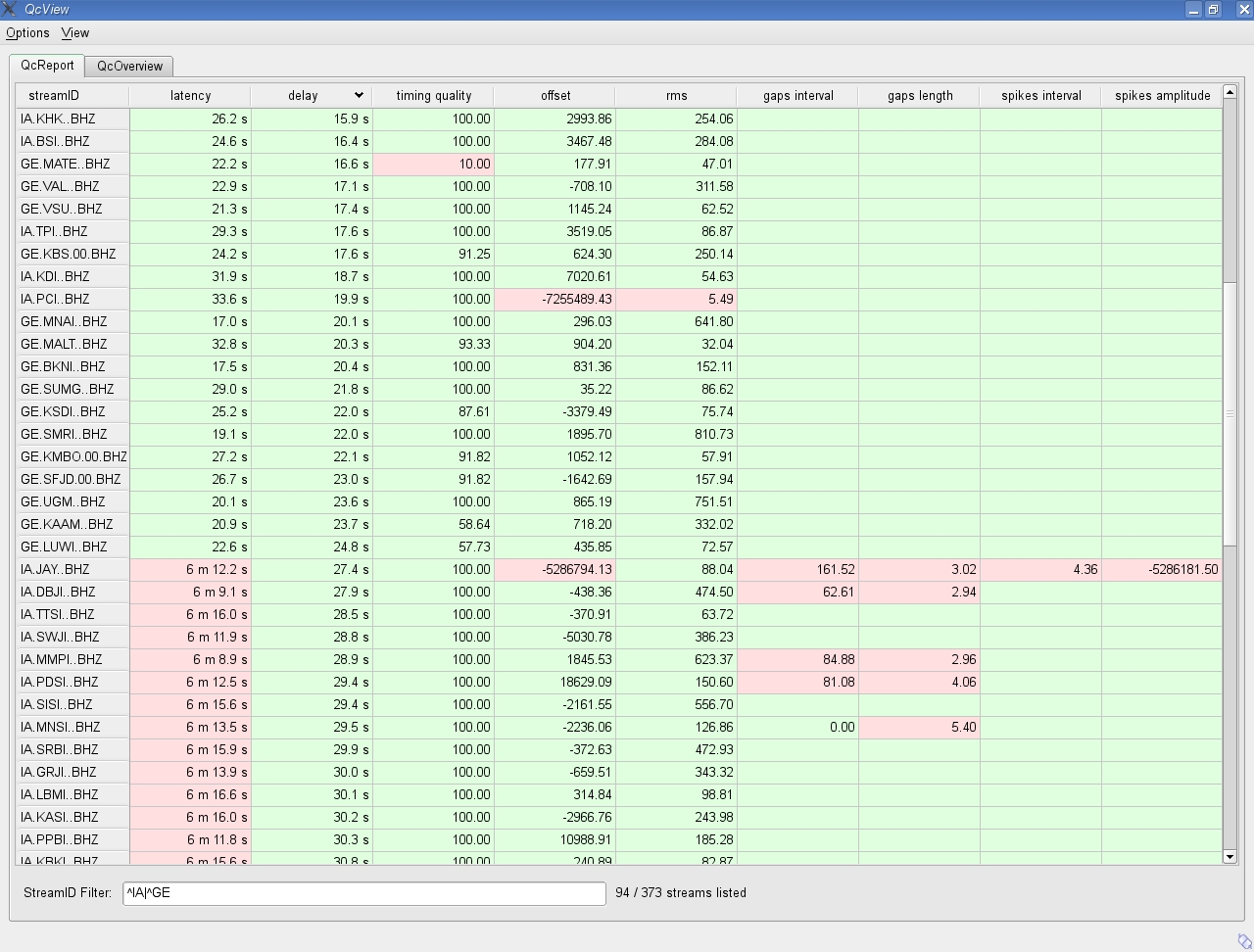
Tabulator view of scqcv
Status overview of scqcv shows the status overview grouped by network code. The more the color varies to dark red, the worse the waveform data might be. A dark red color indicates a stream with high latency. Light to darker red represents a badness sum of related QC parameters. Colors are subject to be changed in near future. Pressing a stream code item opens a single line table with detailed information of the selected stream. Again it is possible to open a real time waveform widget by pressing the leading header field indicating the stream code. Typing a regular expression in the bottom text entry field will result in a stream code filter, only displaying the matching stream codes.
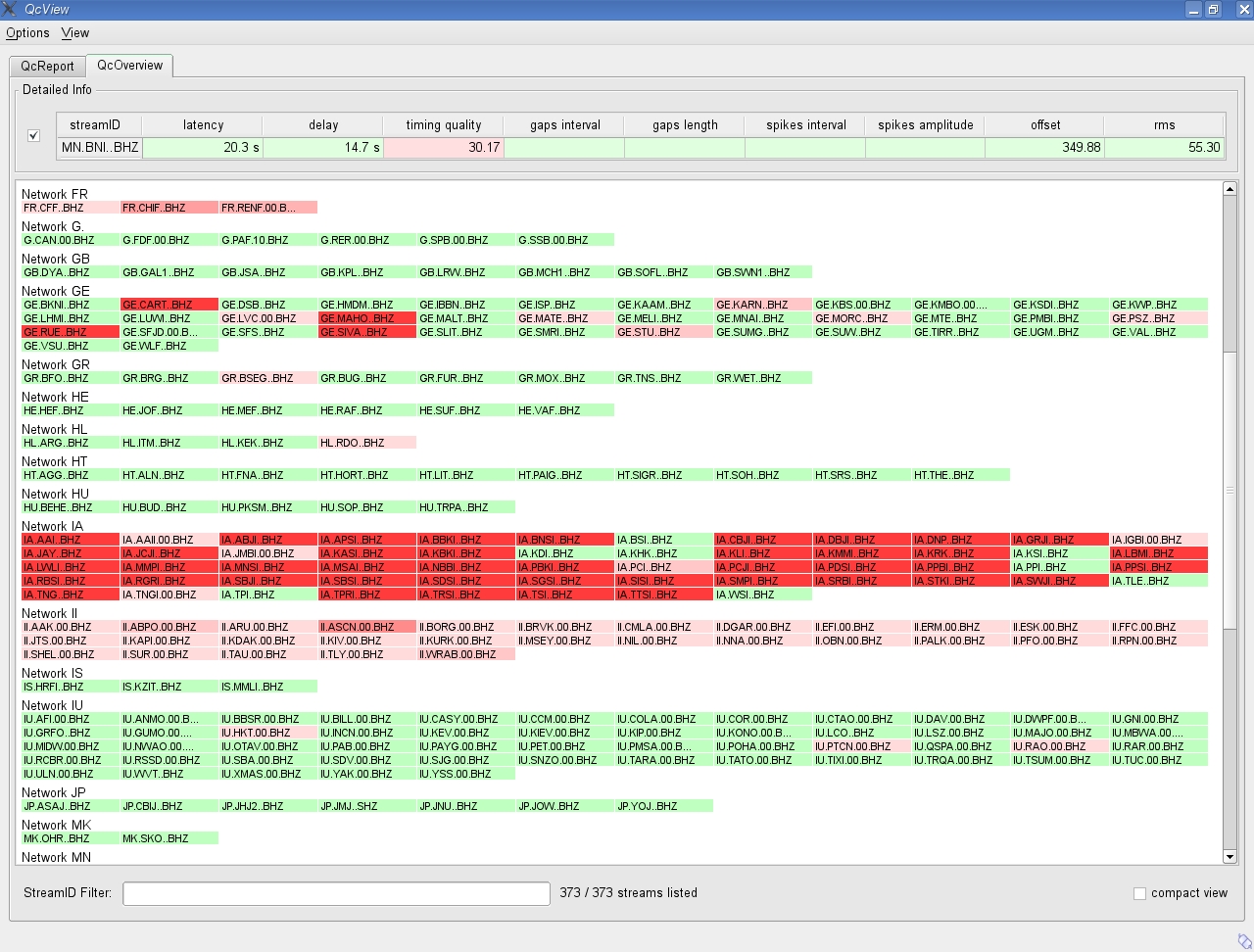
Status overview of scqcv
The compact status overview allows a quick impression of the present status of all received streams (Compact status overview of scqcv). Functionality is equal to the status overview grouped by network. You can switch between compact view and network seperated view by clicking the checkbox in the bottom line.

Compact status overview of scqcv
connection.subscription = QC
plugins = qcplugin_delay, qcplugin_latency, qcplugin_timing, \
qcplugin_rms, qcplugin_offset, qcplugin_gap, \
qcplugin_spike
plugins.default.expire = 0
plugins.default.goodInterval = 0.0, 99E99
plugins.default.useAbs4good = 0
plugins.qcplugin_spike.expire = 600
plugins.qcplugin_spike.goodInterval = 0.0, 0.0
plugins.qcplugin_gap.expire = 600
plugins.qcplugin_gap.goodInterval = 0.0, 0.0
plugins.qcplugin_offset.useAbs4good = 1
plugins.qcplugin_offset.goodInterval = 0.0, 550E3
plugins.qcplugin_delay.goodInterval = 0.0, 60.0
plugins.qcplugin_latency.goodInterval = 0.0, 300.0
plugins.qcplugin_timing.goodInterval = 50, 100
plugins.qcplugin_rms.goodInterval = 10.0, 10E6
scqcv inherits global options.
Note
plugins.$name.* $name is a placeholder for the name to be used.
Type: integer
Default time in seconds, how long a value is displayed in scqcv if no update is received. Setting to 0 means, show value until updated.
Type: string
Default thresholds in between that a QC parameter value is defined as "good". Each QC plug-in should define its own threshold. Format is <double>, <double>.
Type: boolean
Default sorting behavior. Setting to true means handle positive and negative values equally while sorting, i.e. use absolute values for sorting but display real values (e.g.: -1, 1, 2, 3, -4, 5, -8, 8, 9, 10, ...).
Type: list:string
No description available