
Origin locator view
scolv is the main interactive tool to revise or review the origin information like picks, location, depth, time, magnitudes and event association. Therefore scolv is divided in 5 logical units (tabs):
scolv provides the whole functionality to review and revise earthquake parameters.
Local network users prefer the distance unit in km while others prefer degree. scolv (as any other GUI) can be configured to show either the one or the other.
# If true, show distances in km. Use degree otherwise.
scheme.unit.distanceInKM = true
Furthermore the precision of various values can be configured:
# Precision of depth values.
scheme.precision.depth = 0
# Precision of lat/lon values.
scheme.precision.location = 2
# Precision of pick times (fractions of seconds).
scheme.precision.pickTime = 1
The summary widget contains now 2 tabs: Preferred and Current. Preferred reflects the current official (database) state of the event while Current shows the current solution (location and magnitudes).
Some tabs in scolv are plotting data (e.g. arrival residuals). Each plot are is also interactive to select a subset of data or to zoom into a region.
A plot filter can be defined. Filtering means that arrivals that match the filter are not plotted. They are filtered out visually. To enable a filter click the link "not active" right below the plot tabs. A setup window pops up where the filter can be defined. Currently only a filter by azimuth around epicenter can be applied.
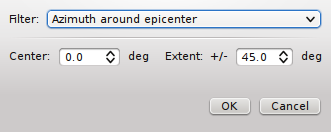
Select the center azimuth and the extent to either side. If Ok is pressed all arrivals that fall outside the defined azimuthal area are hidden from the plot and the line below the tabs turns into "Filter is active". Clicking on the link again and select the "None" filter will show all arrivals in the plot again.
The plot can also be configured to show dashed grid lines. The new default is on.
# Switch of grid lines by default
olv.drawGridLines = false
The Location tab shows detailed information of the associated phases and the residuals from the chosen origin additional information about the hypocenter, time, station distribution, helps to find outlier.
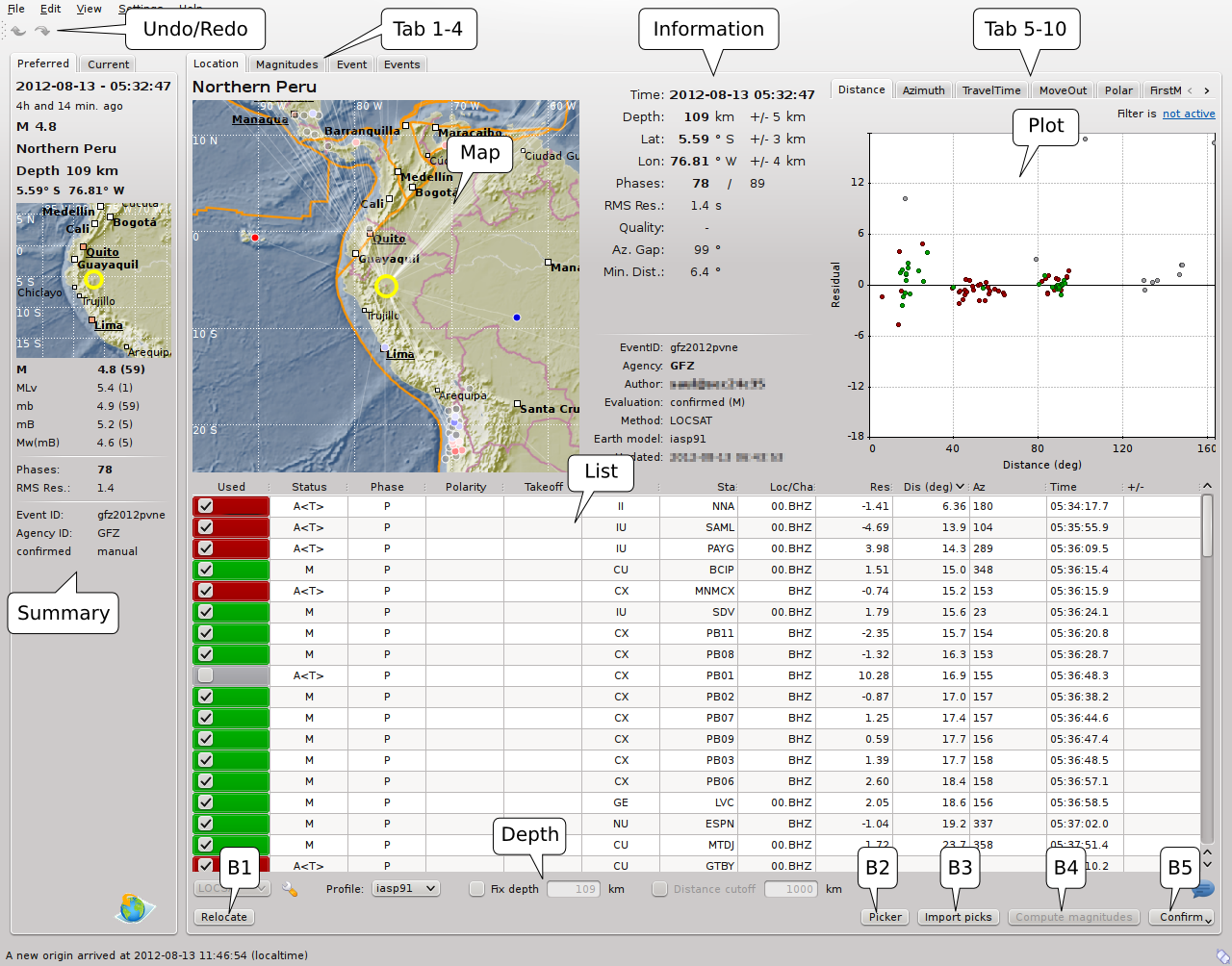
Location tab of scolv.
The default arrival residual plot is shown in the figure above. Additional 4 plots are available to analyze arrivals which can be shown by activating the corresponding tab.
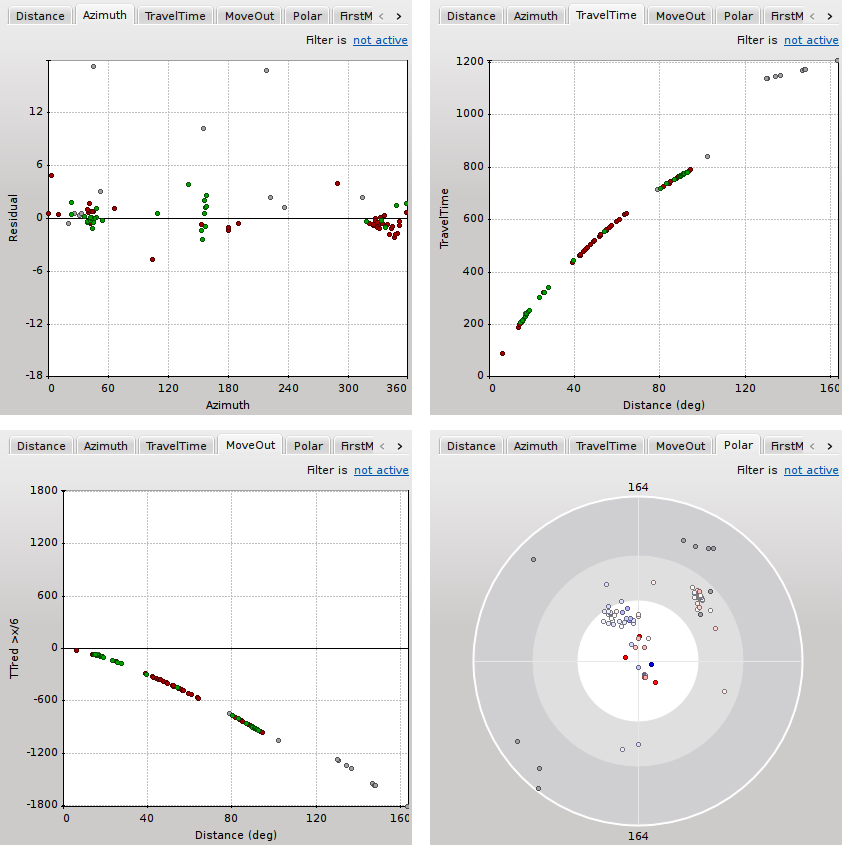
Additional arrival plots
The move out plot uses the reduced travel time with a default reduction velocity of 6km/s. This value is configurable, either in the configuration file or in the settings window.
# Reduction velocity used for move out plot
olv.Pvel = 6.0
When an event is relocated new magnitudes can be calculated by using the "Compute Magnitudes" button. The advantage of calculating the magnitudes before committing the new origin, is the possibility to check the resulting magnitudes before they are computed manually by scmag.
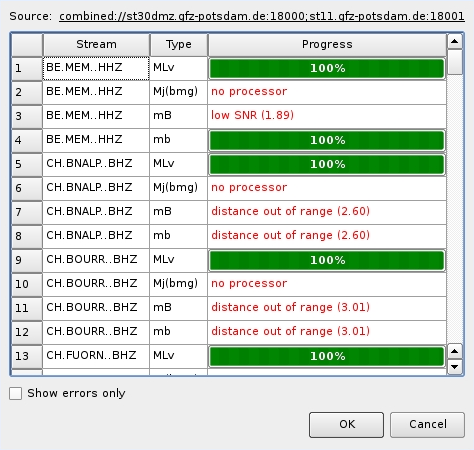
Compute magnitudes status window
A window will popup giving the progress information of computation. The amplitudes are either fetched from database if the pick is unchanged and already in the system. For new manual picks, waveforms are requested to compute the amplitudes. The popup window contains information about the progress and possible errors. After closing this windows all available magnitudes are shown in the magnitudes tab (see next section).
The arrival table shows all arrivals of the current origin. The columns are sortable by clicking on the corresponding header item. Additional data columns can be shown or active columns can be hidden, either initially or interactively. Available column identifiers are:
whereas only the columns printed bold are shown initially. The initial column list can be changed in scolv.cfg:
olv.arrivalTable.visibleColumns = Used, Status, Weight, Phase, Net, Sta,\
Loc/Cha, Res, Dis, Az, Time, +/-
The user can also interactively select what columns are be visible or hidden from a context menu which pops up after a right click on the table header.

Single or multiple rows can be selected in the table. The selection of multiple rows works either with Ctrl+LeftMouse (add single row) or Shift+LeftMouse (range selection).
When pressing the right mouse button on a selected row a context menu pops up. If an unselected row is used, the current selection will be reset and only the row below the mouse is selected.
The context menu allows to: * select arrivals based on a certain criterion * activate/deactivate selected arrivals * delete selected arrivals * rename phases of selected arrivals
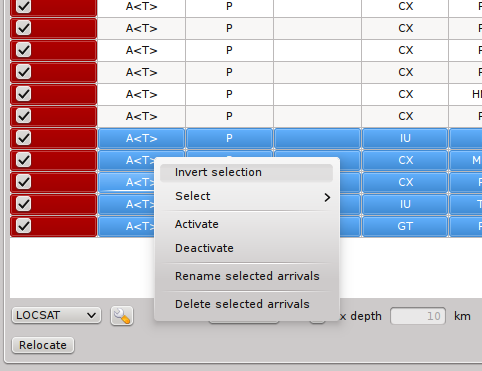
If arrivals are deleted, they are removed physically from this solution in contrast to deactivate an arrival where only the weight is set to zero.
The Picker button opens the interactive waveform picker window. It allows to pick additional phases, to confirm picks, to add additional pick information such as polarity and uncertainty, to rotate traces and much more.
It is devided into 2 parts, the zoom trace and the trace list. The zoom trace shows a sub area of the active trace in the list.
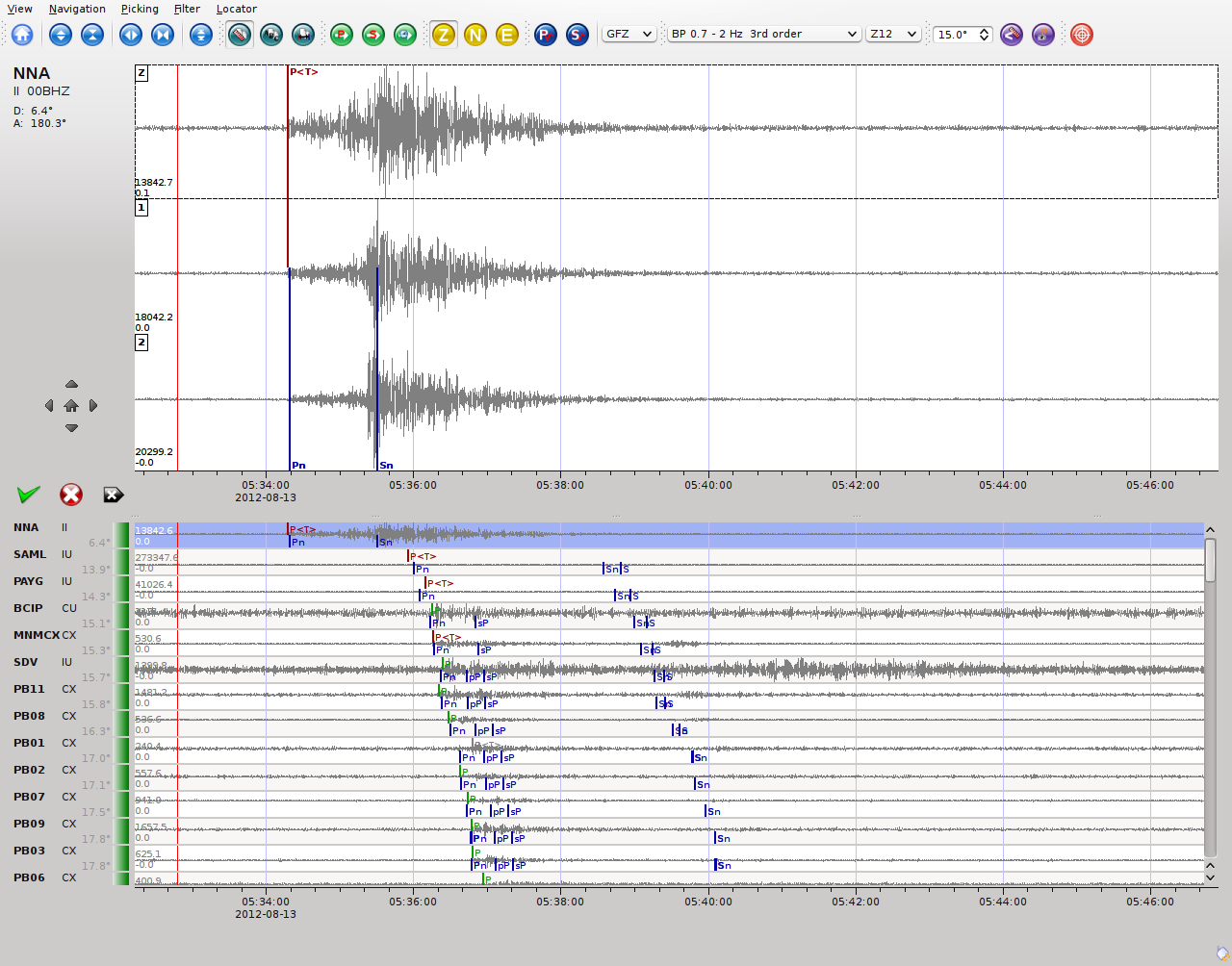
Initially the picker shows only the vertical channels for each station that have been associated with the current location. It can be configured to show all 3 components.
Initially the picker allows to pick the following phases:
This list can be customized and phases can be grouped to reflect e.g. regional and teleseismic profiles. An example configuration looks like this:
# Define two phase groups: regional and teleseismic
picker.phases.groups = regional, teleseismic
# Define all phases of group "regional"
picker.phases.groups.regional = Pn, P, Pg, PmP, P1, Sg, S, Sn, SmS
# Define all phases of group "teleseismic"
picker.phases.groups.teleseismic = pP, PKP, PKP
# Define a list of favourite phase for quick access
picker.phases.favourites = Pn, P, Pg, PmP, P1, Pg, Sg, S, Sn, SmS
The list of favourites is used to assign shortcuts to. 1 is assigned to the first phase, 2 to the second and so on.
Note
Shortcuts are assigned only to the first 9 favourite phases. All other defined phases can be activated from the Picking menu.
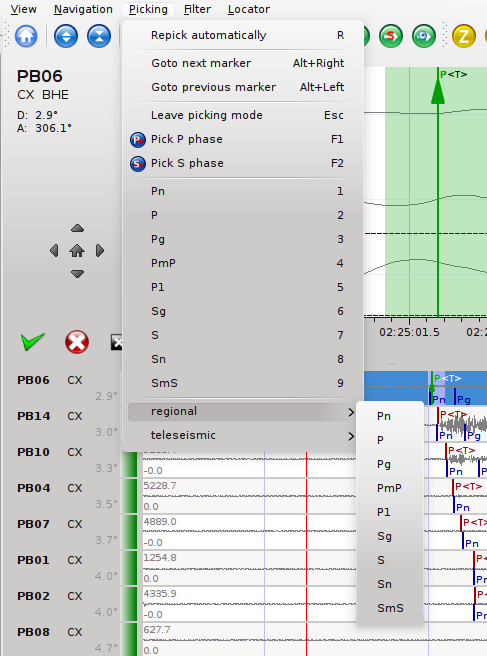
Pick phase selection menu
To set the uncertainty of a pick a list of predefined uncertainties can be defined. Additionally uncertainties can be defined freely whereas choosing among a predefined set of uncertainties is a lot faster.
If the mouse hovers a pick a dashed rectangle is drawn around this pick. Then the pick is active and the right mouse button can be pressed to open the context menu where the polarity and uncertainty can be defined. The following screenshot shows the available uncertainties.
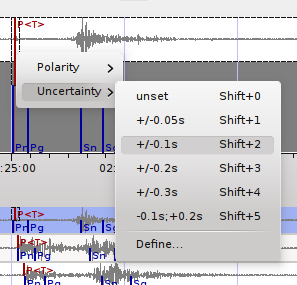
Pick context menu
They can be configured in scolv.cfg with:
# Define available pick uncertainty profiles. Single values
# are symmetric uncertainties whereas tuples are asymmetric
# uncertainties: (left,right). Uncertainty values are given
# in seconds.
# Define an uncertainty profile for local events
picker.uncertainties.profile.local = 0.05, 0.1, 0.2, 0.3, "(0.1,0.2)"
# Define an uncertainty profile for teleseimis events
picker.uncertainties.profile.teleseismic = 0.5, 1, 2, 3, "(1,2)"
# Define the list of uncertainty sets that are active in scolv.
# This first set in the list is used by default. The other sets
# can be activated in the settings dialog (scolv: F3)
picker.uncertainties.preferred = local, teleseismic
If an uncertainty is selected the active pick is copied into a manual pick and the uncertainty is displayed as semi transparent bar to the left and to the right of the pick. The width of the bar corresponds to the uncertainty in seconds.
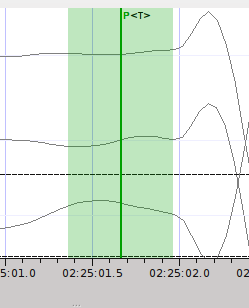
Furthermore the pick polarity can be defined.
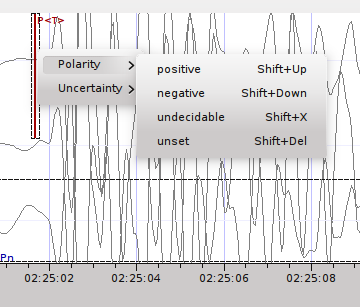
Either positive, negative, undecidable or unset. If set it is displayed as an arrow. Undecidable is displayed as a cross (X).
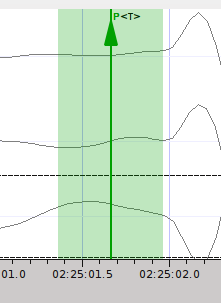
To rotate the waveform components into ZNE or ZRT system a new drop down list was added in the toolbar. Selecting either ZNE or ZRT implies that all missing components are requested.
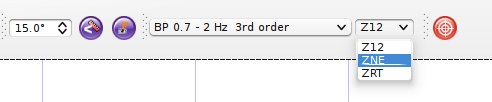
When waveforms are requested the corresponding widget background is changed according to the current state:
If a trace displays all 3 components and amplitudes are scaled up, they are not clipped to their window area. The clipping behaviour can be toggled by either pressing C or in the menu View ‣ Zoomtrace ‣ Clip components to viewport.
The difference is shown in the following two images:
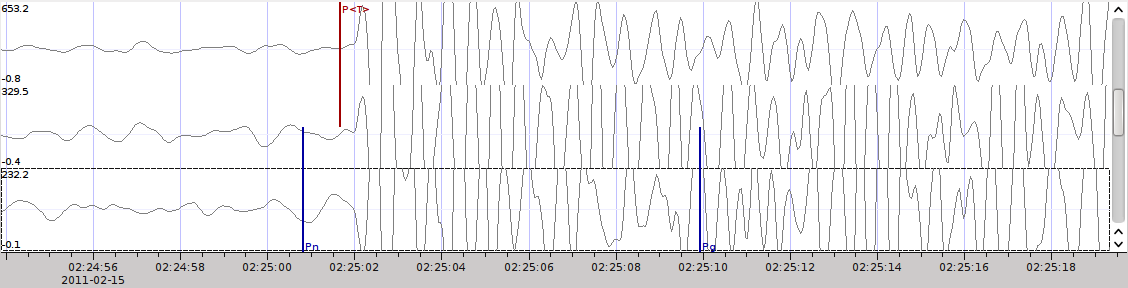
Trace clipping enabled
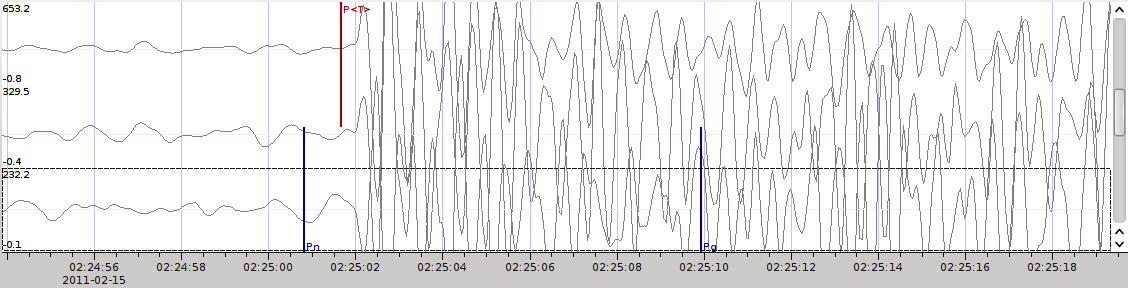
Trace clipping disabled
Committing a solution means to send the location (including optional magnitudes) to the processing system and let it decide what origin becomes preferred.
To optimize the workflow
to
an additional commit mode was added which allows to set certain options along with the location and its magnitudes.
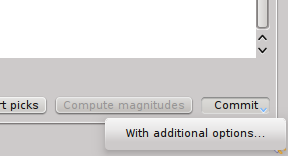
After pressing and holding the Commit button down for a little while, a menu pops up which allows to select With additional options. Selecting this entry brings up another window where the different options can be set.
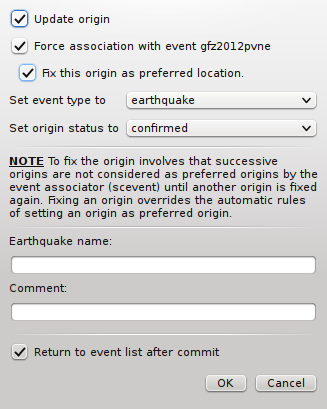
It allows to fix the origin to be comittet as preferred origin and to set the event type in one go. If Return to event list after commit is ticked the event list is activated after pressing OK to select another event quickly.
The Magnitude tab shows all available magnitude information for the chosen origin. For each of the different magnitude types (e.g. mb, mB, MLv, Mw(mB)) the station magnitudes are shown in the magnitude residual plot and the table. The residual plot visualizes the difference between the station magnitude and the network magnitude for the different station distances. After relocation the magnitude can be recalculated by the "Compute Magnitudes" button in the Location tab. Station magnitudes can be deselected for computation. Normally, the 25%-trimmed mean is calculated as network magnitude to stabilize the result against a few outliers.
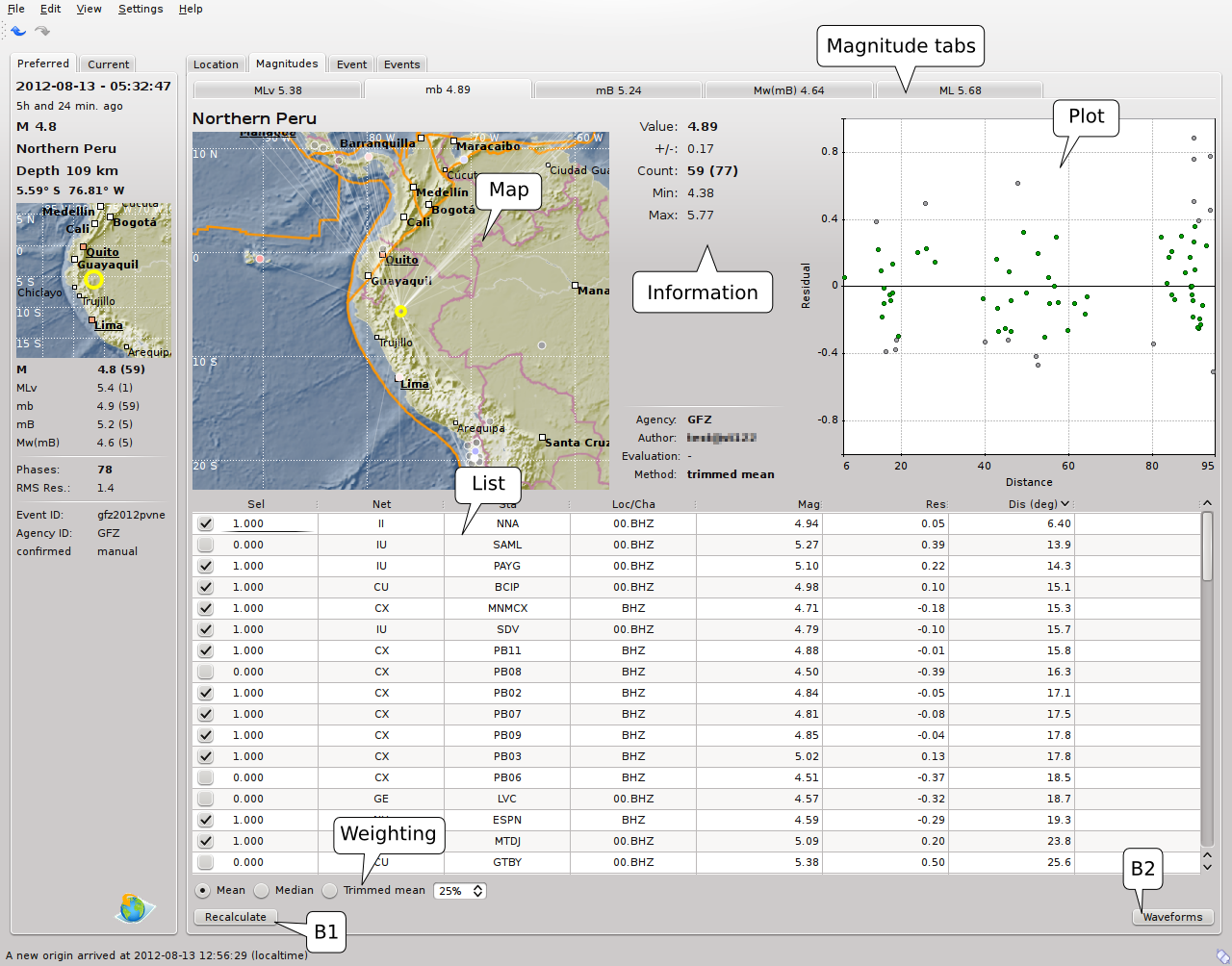
Magnitudes tab of scolv.
Important
Magnitudes can not be recalculated for origins loaded from database. To review magnitudes, create a new origin (relocate), recompute magnitudes and then change into this tab to open either the waveform review window or to just remove outliers.
The magnitude review page allow also the review of waveforms. The button Waveforms brings up the amplitude waveform review page. The waveform review magnitude type is the same as the currently active tab.
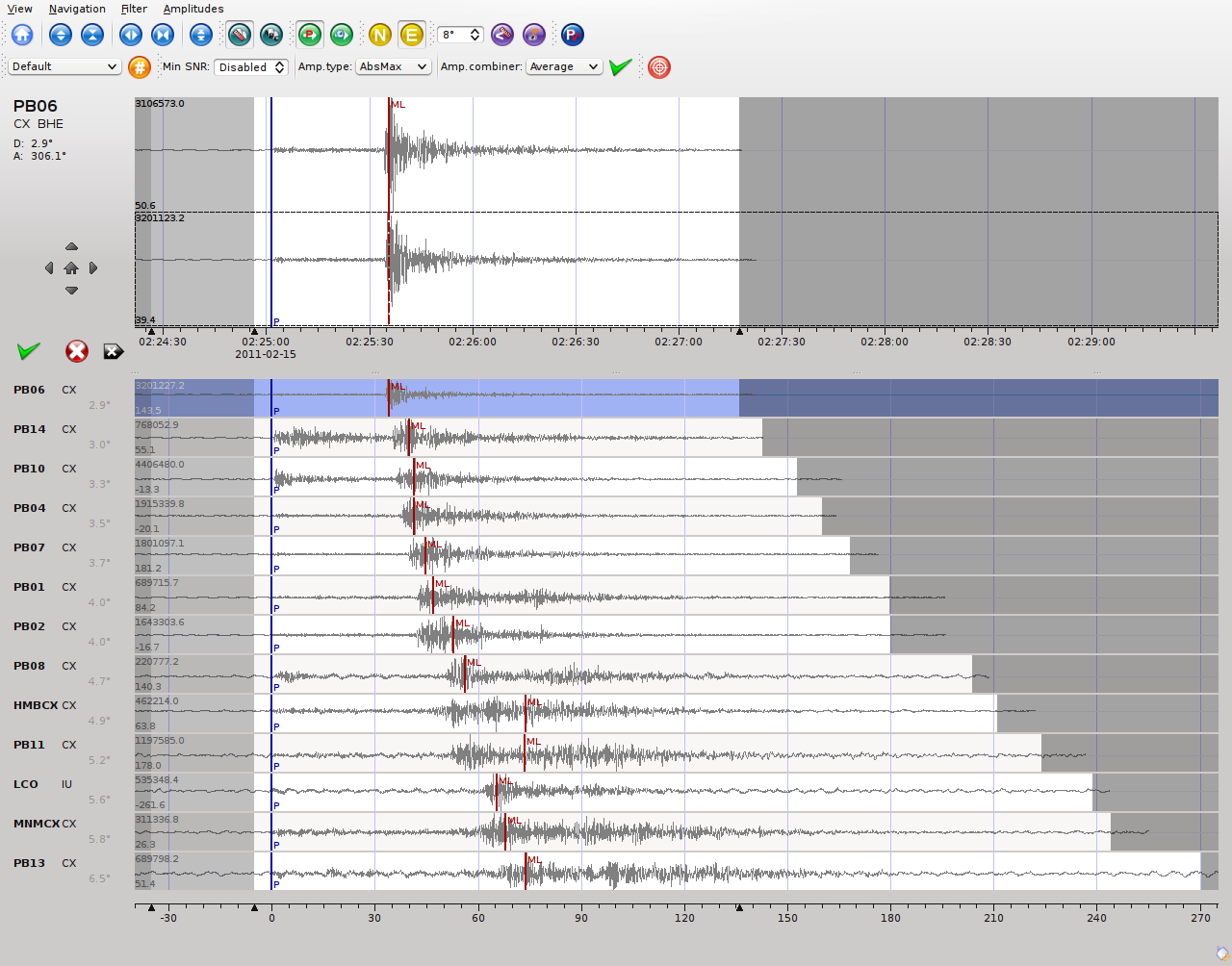
The initial view loads all traces of all arrivals within the defined distance for that magnitude type. The zoom trace shows all components required for this particular amplitude type and the lower part shows all stations and only the currently active component. All traces are aligned on trigger time (blue P marker). If a station has got an amplitude it shows up as a red (automatic determined amplitude) or green (manually determined amplitude) marker. This display is similar to the Picker.
The toolbar contains two lines of settings. The first line is similar to the Picker, the second line is amplitude picker specific.

Second toolbar line: filter selection, filter toggle, min snr editor, amplitude measurement type selector, amplitude combiner selector, (re)calculate amplitudes, apply amplitudes.
A station trace is divided into three areas: - dark gray: unused data - light gray: data used for noise offset and noise amplitude - white: data used for amplitude calculation
The example above shows nicely how different data time windows are used for amplitude determination depending on the distance. This depends on the amplitude type and its implementation.
Things that can be done:
By default the processed waveforms are displayed. To look at the raw waveforms change the filter drop down box to Raw.
A basic amplitude processor uses two basic settings: Minimum signal/noise ratio (SNR) and data time windows. The default minimum snr is defined by the implementation of the amplitude algorithm. This default snr is shown in the toolbar right from Min SNR:. In some situations an operator might want to increase or decrease the minimum snr for some reason. This can be done by modifying the value in the corresponding spin box.
In the time scale of the zoom widget and the overview are three black triangles visible. Those triangles can be used to adjust the data time windows of either the zoom trace (upper part) or all traces (lower part) by dragging the handle with the left mouse button.
Some amplitude processors allow the modification of the type of amplitude measurement (e.g. absolute maximum or peak-to-peak) and/or the amplitude combiner procedure. This procedure is mostly used when a final amplitude from two components is computed, e.g. ML on the horizontals. The combiner procedure defines how the amplitudes of each horizontal are combined to a single amplitude, e.g. by taking the maximum of both or the average.
If the amplitude processor allows any of these options the corresponding drop down boxes are enabled in the toolbar and can be used to change the defaults.
Note
Amplitudes are not recalculated if any changes to the settings are made. Recalculation has to be activated manually (see below).
Another option is to filter the data additionally to the internal filter of the amplitude processor. Be warned that wrongly applied filters screw up the results. The available filters can be defined in the settings dialog of scolv or in the configuration file similar to the manual picker filters:
# Define a list of available filters for amplitude picking.
# The format is "name1;filter-definition1", "name2;filter-definition2"
amplitudePicker.filters = "4 pole HP @2s;BW_HP(4,0.5)"
The new filter selection is applied immediately to the waveforms while the amplitudes are not recalculated (see next section).
To calculate the amplitudes of all traces with the current settings press the green check in the toolbar. It will process all traces and recalculate the amplitudes within the shown time windows. If an error occurs it will show up as a small message box in the station trace itself. If a new amplitude is available its state is set to manual and the marker is updated to reflect the new position of the amplitude. If the mouse hovers an amplitude marker a tooltip pops up after a certain amount of time and shows information about the amplitude.
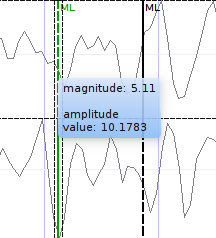
In addition to the default picking of all stations it is also possible to define the time window of the amplitude of a station manually. To do so, activate picking by pressing 1 or in the main menu: Amplitudes ‣ Pick amplitudes.
Unpicked or unassociated stations can be added the same way as in the manual picker. The new stations will not have an amplitude and need either manual picking or global amplitude recalculation.
Stations can be disabled by either double clicking on the trace label in the overview or by deactivating an amplitude similar to deactivating a pick.
The red button in the toolbar confirms all amplitudes and transfers them to the magnitude review page. Only activated amplitudes are transfered. Disabled stations or disabled amplitudes are ignored. At this stage all magnitudes are calculated and the network magnitude is calculated according to the available settings: Mean, Median or Trimmed mean.
The Event tab gives all information of associated orgins and magnitude of the actual event. Here the selection of the preferred origin and preferred magnitude can be influenced independent from scevent. The messaging between scevent and scolv about the selected orgins and magnitudes can be viewed in a window that has to be opened by pulling the left side frame to the right.
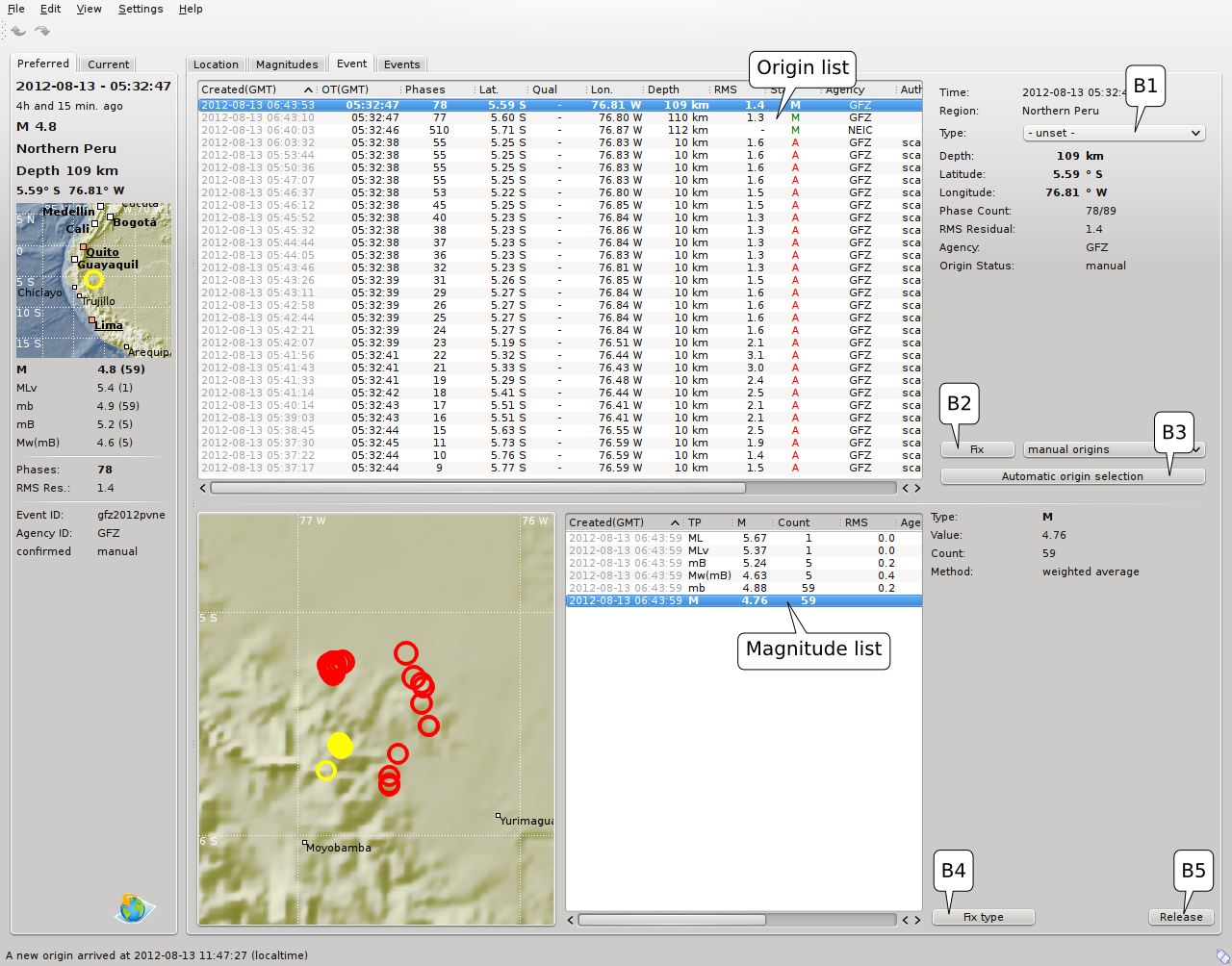
Event tab of scolv.
The map (lower left part) shows all associated origins while the currently selected origin (Origin list) is drawn filled.
The Events tab gives an overview of the events in a defined timespan. Information about origin time, preferred ("best") magnitude, preferred magnitude type, number of phases, epicenter and depth, origin status, region, agency and event/origin ID are similar to the event list in scesv. Additionally, all origins associated with one event are displayed an event item is expanded.
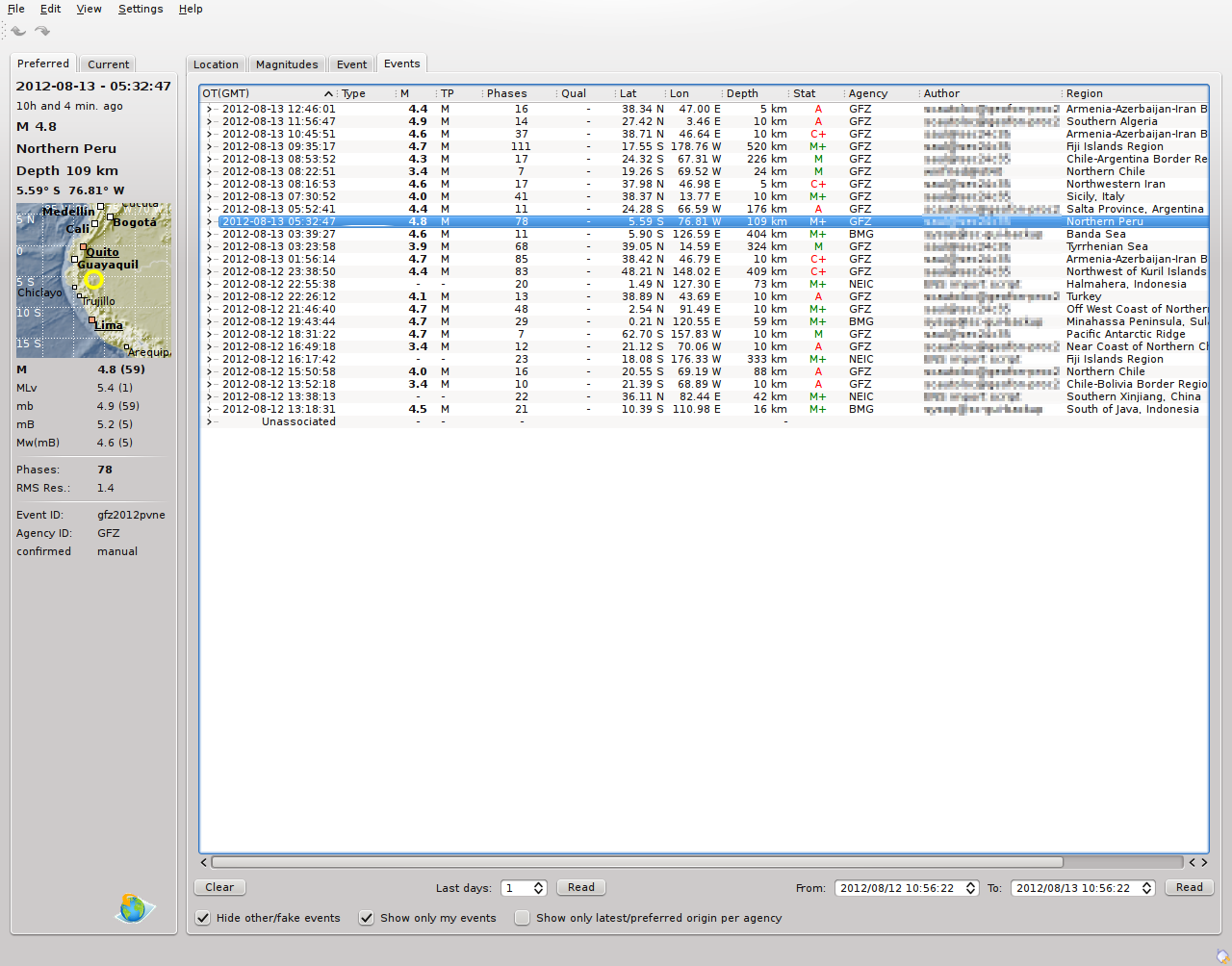
List of events
The event list contains a checkbox Hide other/fake events. If checked all events with type not existing or other are hidden. If unchecked they are shown. It is possible to configure the event types used for this filter as well as the label text of the checkbox.
# Define the event types to be filtered
eventlist.filter.types.blacklist = "not existing", "other",\
"outside of network interest"
# Define the label of the button to filter the events
eventlist.filter.types.label = "Hide fake events"
# Define the default behaviour
eventlist.filter.types.enabled = true
Another option to filter events is by agencyID. The button Show only own events will hide all events where the preferred origins agencyID is not the configured agencyID of scolv. This is the default behaviour which can be customized.
# Set the preferred agencyIDs to GFZ and EMSC
eventlist.filter.agencies.whitelist = GFZ, EMSC
# Set type to 'origins' which means that an event will pass the filter if
# at least one origin is from a preferred agency defined with the whitelist
# above. The default type is 'events' which checks only the events preferred
# origin.
eventlist.filter.agencies.type = origins
eventlist.filter.agencies.label = "Show only my preferred events"
# Enable this filter initially. If this option is not used the filter
# is disabled by default.
eventlist.filter.agencies.enabled = true
As with the arrival table the shown columns of the list are also configurable. The available identifiers are:
The bold identifiers are visible initially. This list can also be custumized with
# Remove Type and Author from column list that is initially active
eventlist.visibleColumns = OT(GMT), M, TP, Phases, Lat, Lon,\
Depth, Stat, Agency, Region, ID
To show or hide columns interactively click with the right mouse button on the table header and check or uncheck the corresponding column.
Since the internal data model is limited, scolv allows to add custom quantities derived from the origin objects to the information panel, to the origin list of Event tab and to the Event list. This can help to evaluate origins in a better way.
Two source are supported, origin comments and custom scripts.
Currently on one comment can be added to the different panels.
To add a comment value to the information panel of the Location tab, the following configuration can be used:
# Define the comment id to be used
display.origin.comment.id = SED.quality
# Define the default display value if no comment is available
display.origin.comment.default = "-"
# Define the label text in the information panel for this value
display.origin.comment.label = Quality
To add a custom column to the origin list of the Event tab using a comment value, the following configuration can be used:
# Define the default value if no comment is present
eventedit.customColumn.default = "-"
# Define the comment id to be used
eventedit.customColumn.originCommentID = SED.quality
# Define the column header label
eventedit.customColumn = "Qual"
# Define the column position in the table
eventedit.customColumn.pos = 4
# Allows to map comment values (strings) to colors. In this case the
# comment will have A,B,C or D which is mapped to green, yellow, orange and
# red
eventedit.customColumn.colors = "A:00FF00","B:rgb(64,192,0)",\
"C:rgb(192,64,0)","D:FF0000"
To add a custom column to the event list of the Events tab using a comment value, the following configuration can be used:
# Define the default value if no comment is present
eventlist.customColumn.default = "-"
# Define the comment id to be used
eventlist.customColumn.originCommentID = "SED.quality"
# Define the column header label
eventlist.customColumn = "Qual"
# Define the column position in the table
eventlist.customColumn.pos = 5
# Allows to map comment values (strings) to colors. In this case the
# comment will have A,B,C or D which is mapped to green, yellow, orange and
# red
eventlist.customColumn.colors = "A:00FF00","B:rgb(64,192,0)",\
"C:rgb(192,64,0)","D:FF0000"
The last three examples are used to show the SED.quality comment value which is set by the NonLinLoc locator plugin.
Another option to add derived origin parameters is to use external scripts. scolv will call those scripts and writes a binary serialized origin object to its standard input. scolv reads the script output and displays this value only if the return code of the script is 0.
An example script which just returns the standard error looks like this:
#!/usr/bin/python
import seiscomp3.DataModel, seiscomp3.IO
def main():
ar = seiscomp3.IO.BinaryArchive()
# Open standard input
if not ar.open("-"):
# Hmmm, opening stdin failed
return 1
# Read the object
obj = ar.readObject()
ar.close()
# Try to cast obj to an origin
org = seiscomp3.DataModel.Origin.Cast(obj)
# No origin -> error
if not org:
return 1
# Try to print the standard error to stdout
try: print org.quality().standardError()
# Field not set, return error
except: return 1
return 0
if __name__ == "__main__":
sys.exit(main())
Important
The script must be executable. In Linux don't forget to call
chmod +x /path/to/script
As many scripts as necessary to evaluate can be created.
Warning
Calling external scripts causes overhead and can take some time depending on the implementation of the script. scolv needs to access the database to fetch additional information which it does not need normally. The slower the database access, the longer it takes to display the results.
To add the output to the information panel of the Location tab, the following configuration can be used:
# Define the available addons to be used
display.origin.addons = qual1, qual2
# Configure each addon
display.origin.addon.qual1.label = "Qual1"
display.origin.addon.qual1.script = "@CONFIGDIR@/scripts/scolv/qual1"
display.origin.addon.qual2.label = "Qual2"
display.origin.addon.qual2.script = "@CONFIGDIR@/scripts/scolv/qual2"
The same can be done for the origin list of the Event tab
eventedit.scripts.columns = qual1, qual2
eventedit.scripts.column.qual1.label = "Qual1"
eventedit.scripts.column.qual1.pos = 8
eventedit.scripts.column.qual1.script = "@CONFIGDIR@/scripts/scolv/qual1"
eventedit.scripts.column.qual2.label = "Qual2"
eventedit.scripts.column.qual2.pos = 9
eventedit.scripts.column.qual2.script = "@CONFIGDIR@/scripts/scolv/qual2"
and for the event list of the Events tab
eventlist.scripts.columns = qual1, qual2
eventlist.scripts.column.qual1.label = "Qual1"
eventlist.scripts.column.qual1.pos = 5
eventlist.scripts.column.qual1.script = "@CONFIGDIR@/scripts/scolv/qual1"
eventlist.scripts.column.qual2.label = "Qual2"
eventlist.scripts.column.qual2.pos = 6
eventlist.scripts.column.qual2.script = "@CONFIGDIR@/scripts/scolv/qual2"
Adding external scripts to the event list is the most expensive part. Whenever the event list is reloaded, it will start to run the scripts on all origins in the background. It can take a while until the complete list has been processed. A progress indicator is plotted in the middle of the event list while the background processes are running.
All settings of scolv can be adjusted in its configuration file. But to be able to change some settings on-the-fly, a settings windows is available which can be opened by pressing F3.
This section contains settings for all the main tabs and all waveform windows.
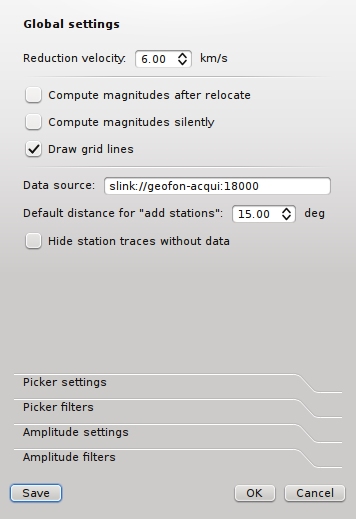
Global settings
This section contains settings for the picker window.
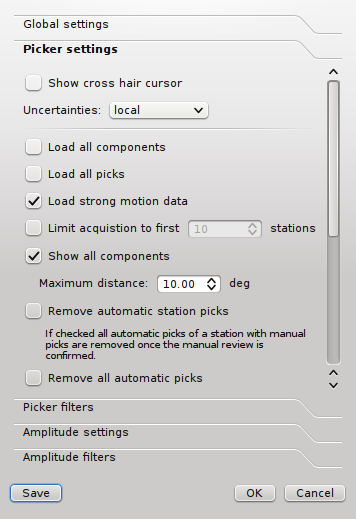
Waveform picker settings
This section contains settings for the magnitude waveform review window.
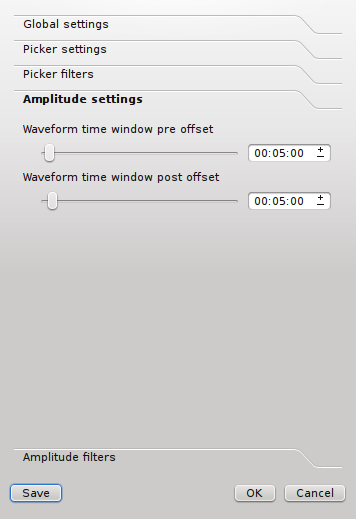
Amplitude/magnitude review settings
Sets an offset after the used amplitude time window that is used when collecting data.
The greater the offset the more the amplitude time window can be extended or shifted.
The following table described the available key combinations and their triggered actions in scolv.
| Shortcut | Description |
|---|---|
| Mainwindow | |
| F2 | Setup connection dialog |
| F3 | Picker settings dialog |
| F8 | Display left event summary panel |
| F9 | Show ray paths and associated stations |
| F10 | Show event list |
| F11 | Toggle fullscreen |
| Ctrl+N | Create an unassociated artificial origin at the current map center |
| Ctrl+Z | Go back to last origin (if available) |
| Ctrl+Shift+Z | Go to next origin (if available) |
| Mouse wheel | Zoom map in/out |
| Double click | Center map at the clicked position |
| Picker | |
| F3 | Add station |
| F5 | Relocate |
| Y | Decrease row height of trace list |
| Shift+Y | Increase row height of trace list |
| S | Maximize visible amplitudes |
| F | Toggle filter |
| Z | Switch to Z-component |
| N | Switch to N-component |
| E | Switch to E-component |
| > | Increase time scale in trace overview |
| < | Decrease time scale in trace overview |
| Ctrl+N | Default trace view |
| Ctrl+T | Toggle display of theorectical arrivals |
| Ctrl+Up | Amplitude zoom in |
| Ctrl+Down | Amplitude zoom out |
| Ctrl+Right | Time zoom in |
| Ctrl+Left | Time zoom out |
| Ctrl+0 | Align by origin time |
| Ctrl+[1..9] | Align by 1st-9th favourite phase |
| Ctrl+WheelUp | Amplitude zoom in |
| Ctrl+WheelDown | Amplitude zoom out |
| Shift+WheelUp | Time zoom in |
| Shift+WheelDown | Time zoom out |
| Ctrl+Shift+WheelUp | Time and amplitude zoom in |
| Ctrl+Shift+WheelDown | Time and amplitude zoom out |
| Left | Move traceview to left (fine) |
| Right | Move traceview to right (fine) |
| Shift+Left | Move traceview to left (rough) |
| Shift+Right | Move traceview to left (rough) |
| Up | Scroll up (through the traces) |
| Down | Scroll down (through the traces) |
| Alt+Right | Jump to next marker (picking mode) |
| Alt+Left | Jump to previous marker (picking mode) |
| Esc | Leaving picking mode |
| Alt+D | Sort by distance |
| Alt+R | Sort by residual |
scolv inherits global options.
Type: double
Number of days to preload if scolv is started. Default is 1.
Type: list:string
Configures the list of amplitude types to be calculated when recomputing magnitudes. Default is MLv,mb,mB,Mwp.
Type: list:string
Configures the list of magnitude types to be calculated when recomputing magnitudes. Default is MLv,mb,mB,Mwp.
Type: string
Label of button that triggers user defined script0.
Type: string
Label of button that triggers user defined script1.
Type: string
User defined script which enables a publish button in the summary panel on the left side of scolv (activated with F8).
Type: string
User defined script0.
Type: string
User defined script1.
Type: string
If the publish button is clicked while another script is still running, a message box pops up with a warning that a script is still running and to option to terminate it. If this flag is true then it will be terminated automatically without user interaction and the warning message. Default is false.
Type: boolean
Automatically starts computation of magnitudes after relocating an origin. Default is false.
Type: boolean
Starts magnitude computation without user interaction if everything runs without errors. In case of errors a window pops up with the current state of processing. Default is false.
Type: double
The P reduction velocity used in the "move out" plot. Default is 6.0.
Type: boolean
Sets the drawing of grid lines in the plot. Default is true.
Type: boolean
Default is false.
Type: double
The default value for adding unassociated stations in the picker. Default is 15.
Type: boolean
If enabled then all traces without data are hidden in the picker. Default is false.
Type: double
When creating an artificial origin this is the default depth used. Default is 10.
Type: string
The default locator interface to use.
Type: double
Maximum distance up to which also unassociated stations are shown in the map. The default value is -1 which will not show any unassociated station. Default is -1.
Type: list:string
Defines the visible columns in the arrival table. Valid tokens are: Used, Status, Phase, Weight, Method, Polarity, Takeoff, Net, Sta, Loc/Cha, Res, Dis, Az, Time, +/-, Created, Latency.
Type: double
Minimum depth which is set if the locator used supports fixing the depth. If the depth is lower than this value the depth is then fixed to this configured value and the origin is relocated again.
Type: string
The default locator profile to use.
Type: boolean
Activates a cross hair cursor showing the configured uncertainties when in picking mode. Default is false.
Type: boolean
Loads all three components by default. If disabled then additional components are fetched when requested. Default is true.
Type: boolean
Loads all existing picks for the requested data time window. Default is true.
Type: boolean
If enabled then acceleration data is loaded for co-located stations where picked on velocity data. Default is false.
Type: boolean
If enabled then all three components are shown in the picker zoom trace. Default is false.
Type: double
Defines the distance limit for the showAllComponents flag. Default is 10.
Type: boolean
If enabled data is requested around the P pick for each stations. Otherwise origin time is used and the time window for all stations is the same. Default is false.
Type: boolean
After picking and pushing the solution back to scolv all automatic arrivals are removed from a station if a manual pick exists. Default is false.
Type: boolean
After picking and pushing the solution back to scolv all automatic arrivals are removed from all stations regardless if a manual pick exists or not. Default is false.
Type: int
The data time span added to the left of either origin time or first arrival depending on the usePerStreamTimeWindows flag. Default is 60.
Type: int
The data time span added to the right of the requested time window. Default is 120.
Type: int
Minimum data time window length. Default is 1800.
Type: list:string
Defines a list of predefined uncategorised uncertainties. The format of each list item is either a double value or a pair of double values for asymmetric uncertainties in format "(val1,val2)". This parameter is only used if picker.uncertainties.preferred has not been defined.
Type: list:string
Type: list:string
List of filters available in the picker.
Type: list:string
A list of channel codes to be used when searching for velocity channels. Usually this information is part of the meta data. In case it is not, this list is used.
Type: list:string
A list of channel codes to be used when searching for acceleration channels. Usually this information is part of the meta data. In case it is not, this list is used.
Type: list:string
Defines a list of preferred pick uncertainty profiles.
Note
picker.uncertainties.profile.$name.* $name is a placeholder for the name to be used and needs to be added to picker.uncertainties.preferred to become active.
picker.uncertainties.preferred = a,b
picker.uncertainties.profile.a = ...
picker.uncertainties.profile.b = ...
# c is not active because it has not been added
# to the list of picker.uncertainties.preferred
picker.uncertainties.profile.c = ...
Type: list:string
Defines a list of pick uncertainties. The format of each list item is either a double value or a pair of double values for asymmetric uncertainties in format "(val1,val2)".
Type: list:string
Type: int
Time span in seconds to be added to the left of the used amplitude time window. Default is 300.
Type: int
Time span in seconds to be added to the right of the used amplitude time window. Default is 300.
Type: list:string
A list of filters used for the amplitude picker.
Type: list:string
Type: string
Type: string
Type: string
Note
display.origin.addon.$name.* $name is a placeholder for the name to be used and needs to be added to display.origin.addons to become active.
display.origin.addons = a,b
display.origin.addon.a.value1 = ...
display.origin.addon.b.value1 = ...
# c is not active because it has not been added
# to the list of display.origin.addons
display.origin.addon.c.value1 = ...
Type: string
Defines the label text of the information panel in the Location tab of the parameter evaluated by this addon.
Type: string
Path to script to execute.
show help message.
show version information
Use alternative configuration file. When this option is used the loading of all stages is disabled. Only the given configuration file is parsed and used. To use another name for the configuration create a symbolic link of the application or copy it, eg scautopick -> scautopick2.
Load given plugins.
Run as daemon. This means the application will fork itself and doesn't need to be started with &.
Enable/disable self-shutdown because a master module shutdown. This only works when messaging is enabled and the master module sends a shutdown message (enabled with --start-stop-msg for the master module).
Sets the name of the master-module used for auto-shutdown. This is the application name of the module actually started. If symlinks are used then it is the name of the symlinked application.
Sets the name of the master-username of the messaging used for auto-shutdown. If "shutdown-master-module" is given as well this parameter is ignored.
Verbosity level [0..4]. 0:quiet, 1:error, 2:warning, 3:info, 4:debug
Increase verbosity level (may be repeated, eg. -vv)
Quiet mode: no logging output
Limits the logging to a certain component. This option can be given more than once.
Use syslog logging back end. The output usually goes to /var/lib/messages.
Path to lock file.
Send log output to stdout.
Debug mode: --verbosity=4 --console
Use alternative log file.
Overrides configuration parameter connection.username.
Overrides configuration parameter connection.server.
Overrides configuration parameter connection.timeout.
Overrides configuration parameter connection.primaryGroup.
A group to subscribe to. This option can be given more than once.
Overrides configuration parameter connection.encoding.
Sets sending of a start- and a stop message.
List all supported database drivers.
The database connection string, format: service://user:pwd@host/database. "service" is the name of the database driver which can be queried with "--db-driver-list".
The configmodule to use.
Load the inventory database from a given XML file.
Do not use the database at all
List all supported record stream drivers
The recordstream source URL, format: [service://]location[#type]. "service" is the name of the recordstream driver which can be queried with "--record-driver-list". If "service" is not given "file://" is used.
Specify a file as record source.
Specify a type for the records being read.